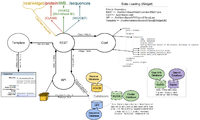Difference between revisions of "Adding Data to a Widget (Example)"
KenanHabib (talk | contribs) |
KenanHabib (talk | contribs) |
||
| Line 11: | Line 11: | ||
==Modify configuration file== | ==Modify configuration file== | ||
| − | Add the | + | Add the URL field "fields URL" to the overview element of the "analysis" section |
(The wormbase.conf - contains default configurations for the fields inside widgets - is in the main website directory.) | (The wormbase.conf - contains default configurations for the fields inside widgets - is in the main website directory.) | ||
<nowiki> | <nowiki> | ||
| − | < | + | <analysis> |
| + | |||
<overview> | <overview> | ||
| − | name overview | + | name overview |
| − | title Overview | + | title Overview |
| + | tooltip Concise overview of this analysis. | ||
display report | display report | ||
| − | |||
fields name | fields name | ||
| − | |||
fields description | fields description | ||
| − | fields | + | fields title |
| − | fields | + | fields based_on_wb_release |
| − | fields | + | fields based_on_db_release |
| − | </overview> | + | fields project |
| − | + | fields subproject | |
| + | fields conducted_by | ||
| + | fields url | ||
| + | </overview> | ||
| + | |||
| + | </analysis> | ||
</nowiki> | </nowiki> | ||
Revision as of 17:32, 18 June 2014
Contents
Introduction
A common form of feature request is adding some data to be displayed on a page.
Here is an example that illustrates work flow required to add some data to a widget.
Issue #2571 required showing the URL in the "URL" field on the "Overview" widget of an "Analysis" object (the analysis "OMA" for example).
Using the data flow graph
we can see that data goes through 4 stages from the database to the UI - Rest, Conf, API and Template. Usually our work doesn't involve the Rest stage, but it sure does involve modifying the .conf (the configuration), .pm (the API) and .tt2 (the template) files.
If you go to the OMA page , you can view the database you are going to be working on by going to Tools -> Tree Display using the menu on the left side of the page.
Modify configuration file
Add the URL field "fields URL" to the overview element of the "analysis" section
(The wormbase.conf - contains default configurations for the fields inside widgets - is in the main website directory.)
<analysis>
<overview>
name overview
title Overview
tooltip Concise overview of this analysis.
display report
fields name
fields description
fields title
fields based_on_wb_release
fields based_on_db_release
fields project
fields subproject
fields conducted_by
fields url
</overview>
</analysis>
Add a subroutine to the API module
Add a subroutine "former_laboratory" to the API file of the Gene class object in order to grab the data from the database.
(The Gene_class.pm - API file of the Gene class - is in the directory lib/WormBase/API/Object/.)
sub former_laboratory {
my $self = shift;
my $object = $self->object;
# Access the field Former_designating_laboratory
my $former_lab_time = $object->Former_designating_laboratory;
return { description => 'Former_designating_laboratory', data => "$former_lab_time" || undef };
}
Return a hash that contains the description of the field and the former lab time. The value of the "data" key should be "undef" if there is no data in the "Former_designating_laboratory" field. If the "data" is "undef" the template won't show a "Former designating laboratory" field on the UI.
Edit template: for displaying data
Add a WRAPPER to the overview widget - the widget we want to add the data to - template for the new 'Former Designating Laboratory' field. The key parameter should match the subroutine name that is in the API file.
(The overview.tt2 file is in the directory root/templates/classes/gene_class/)
WRAPPER $field_block title="$title"||'Former Designating Laboratory' key="former_laboratory";
#Access the value of the "data" key returned from the former_laboratory subroutine
fields.former_laboratory.data;
END;
You can check out how "$field_block" works from the page_elements.tt2 template.
Formal Testing
It's a good idea to include some test cases for your modification.
Here we focuse on API Tests, which check that an API module (the subroutine it has) successfully retrieves values from the database.
API Tests are located at t/api_tests/ with the extension .t. A .t script usually test a single API module, such as one of the .pm file under lib/WormBase/API/Object/. It has a file name that matches the API module, which it tests. This convention helps with locating a test file, making it easier to add new test case.
- To add a test case, locate the test file as described above. Create one if you cannot find one by:
- Copy the
template.t, a sample test file, and name it according to which API module is being tested
- Copy the
- include a test case, which usually contains test for:
- subroutine can be called on the API object
- data is returned from the subroutine
- data return is correct
# This is a test that checks whether former_laboratory attribute is correctly returned
# related to #2551
sub test_former_designating_laboratory {
my $gene_class = $api->fetch({ class => 'Gene_class', name => 'daf' });
can_ok('WormBase::API::Object::Gene_class', ('former_laboratory'));
my $former_designating_laboratory = $gene_class->former_laboratory();
# Please keep test names/descriptions all lower case.
isnt($former_designating_laboratory->{'data'}, undef, 'data returned');
is($former_designating_laboratory->{'data'}->{'lab'}->{'id'}, 'DR', 'correct lab returned');
is($former_designating_laboratory->{'data'}{'time'}, '19 Mar 2014 14:41:19', 'correct time returned');
}
Make sure to read the instructions that are inside the template and to add the issue number in the comments.
- Run a test script with
API_TESTS=testFileNameWithoutExtension perl t/api.t
Test and Commit Changes
At last, test the web page on Dev site, and commit your code to git. If you have trouble doing that, it's good to check out Development workflow - webdev.